How to add online meeting information
Meeting Guide provides support for presenting online meetings in a variety of ways.
Generally, online meetings fall into three categories:
- Meetings happening both online and in-person at a physical location (hybrid)
- Meetings without a street address but an approximate location (online-only)
- Meetings with physical location temporarily closed now meeting online
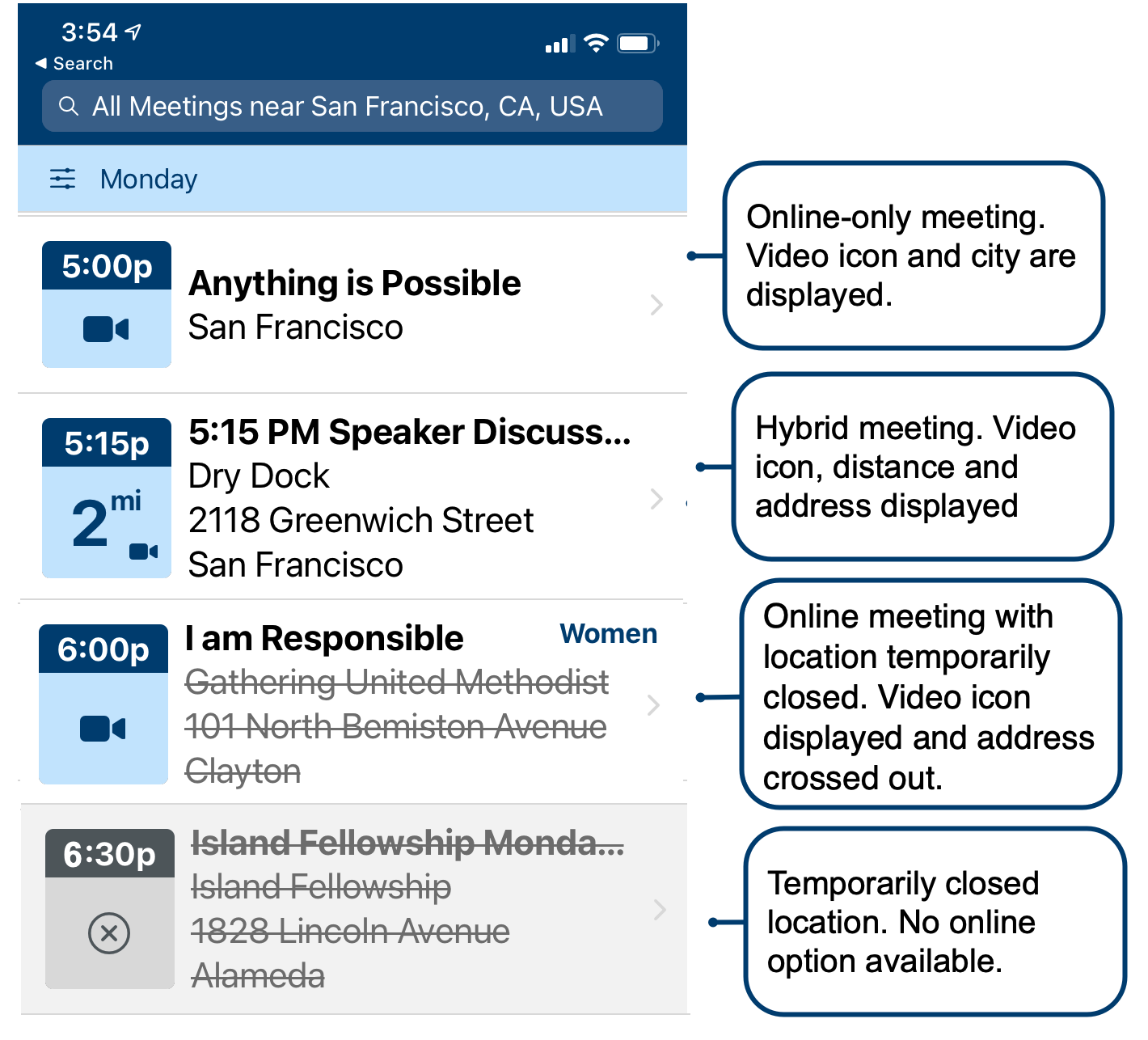
Adding online meeting Information
To add online meeting information for a meeting follow the instructions below. If you add this information to a meeting it will appear in the app as hybrid (displaying both an address and distance, and a camera or phone icon). You can also mark the physical location as temporarily closed.
WordPress 12 Step Meeting List Plugin and Google Sheets
Sites that use the 12 Step Meeting List plugin will have an Attendance option that can be indicated and Conference URL and Conference Phone fields available.
The Google Sheet template has a column for Conference URL and Conference Phone. Information added to these fields will sync with the Meeting Guide app.
Custom Databases
Sites that use a custom database may add theconference_urlandconference_phonekeys to their JSON feed. Please see the Meeting Guide JSON spec for more information and examples.
Using approximate location
To list an online-only meeting (a meeting that isn't associated with a physical location) entities need to add an approximate location to display the meeting. Instructions on how to apply the approximate location are below.
WordPress 12 Step Meeting List Plugin
If you are using the 12 Step Meeting List plugin, select the No radio button for the Meeting In Person attendance option and enter and the approximate address (just city and state) into the address field.
Google Sheet or Custom Databases
For these platforms leave the address field blank, but fill out the city, state, and country fields (e.g. Los Angeles, CA, USA). A best practice is to input a centrally-located city associated with the origin of the meeting.
What URL Format Is Best?
For security reasons, conference URLs are validated and must be one of the following providers: BlueJeans, Free Conference, FreeConferenceCall, Google Hangouts, GoToMeeting, WebEx, Skype, Zoho, and Zoom.
For entities submitting online meetings that use the Zoom platform, we recommend following these best practices for including conference URLs:
- Avoid using the short URL "https://zoom.us/join" as it may cause difficulties for members joining meetings.
- Instead, provide a one-click join link that embeds the meeting ID and encrypted passcode into the URL. For instructions on how to do this, refer to this Zoom Support article.
What Phone Number Format Is Best?
We recommend using +,# characters in your phone numbers to enable a one-tap experience for your users. For Zoom meetings, please include the password.
- For example, let’s say a Zoom meeting dial-in phone number is (212) 555-1212, the meeting ID is 123456789, and the password is 444444. Our experience suggests that the ideal format is
+12125551212,,123456789#,,#,,444444# - Adding the country code at the beginning (+1 for the US and Canada) is helpful for any international callers. The comma creates a pause for the phone dialer. Other services, such as WebEx, may be simpler and not require as many numbers to be entered.
+12125551212,,123456789
Some trial and error may be necessary to achieve the right experience for your users.
Providing Additional Online Platform Details
Meeting Guide supports a conference notes area where Meeting IDs, passwords and other user instructions specific to attending meetings online can be presented in the app.
WordPress 12 Step Meeting List Plugin
If you are using the 12 Step Meeting List plugin, you can add these in the Online Meeting Details area in the URL or Phone Notes fields.
Google Sheet or Custom Databases
For these platforms use the Conference URL Notes (conference_url_notes) or Conference Phone Notes (conference_phone_notes)