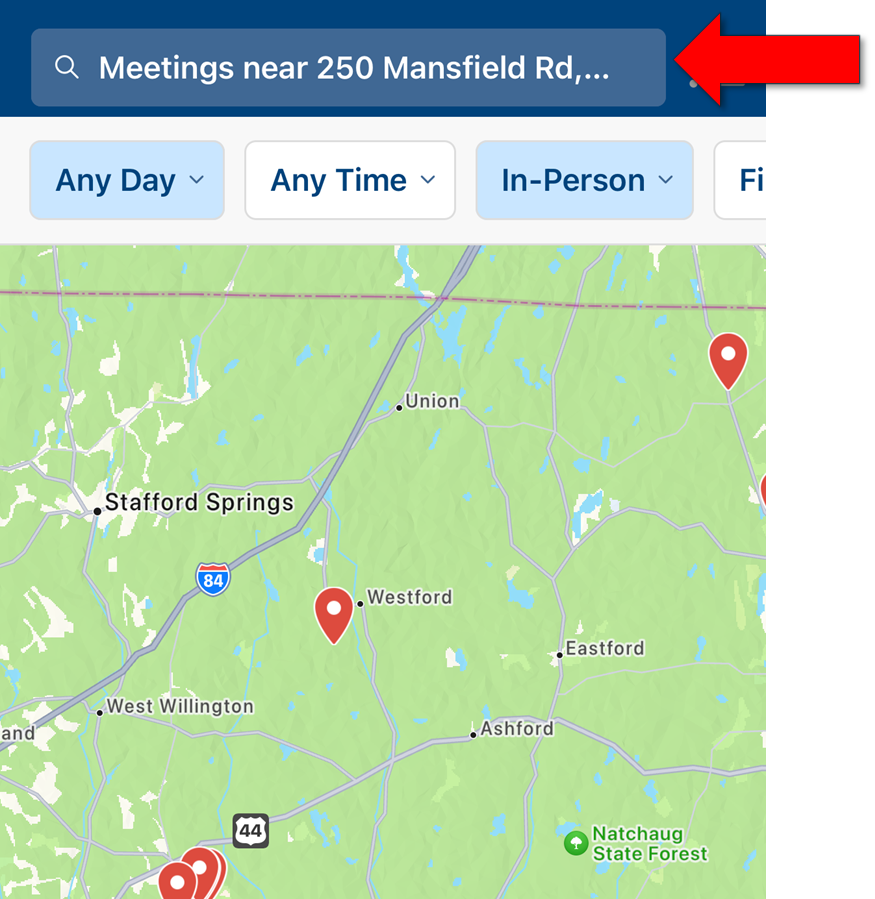Using the maps feature
Overview
A map view is available for in-person meetings. To access the map view from the meeting list page, click on the icon in the top right corner:
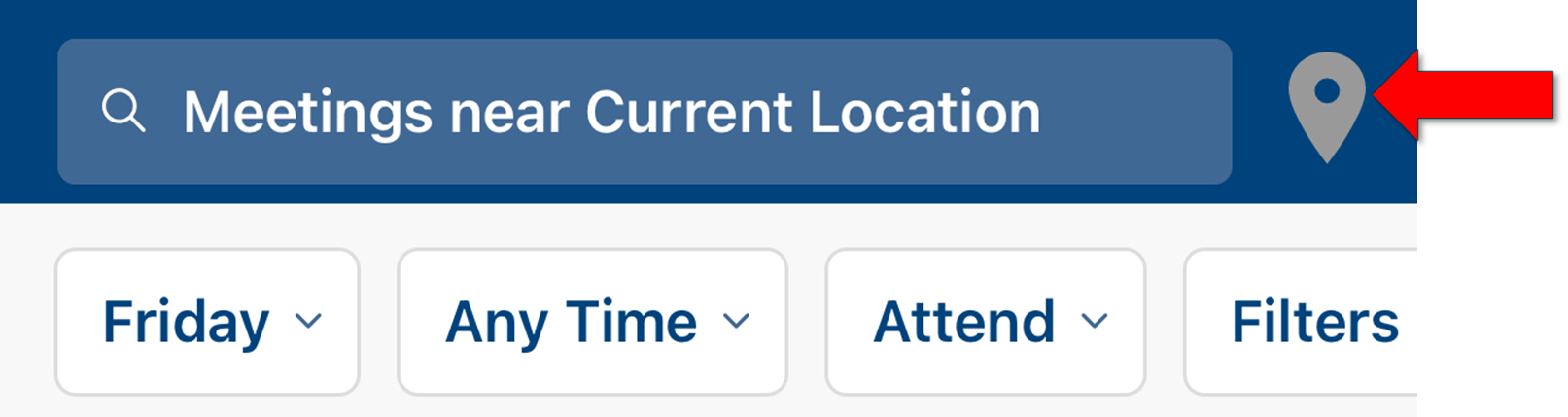
This will switch the screen to a map view:
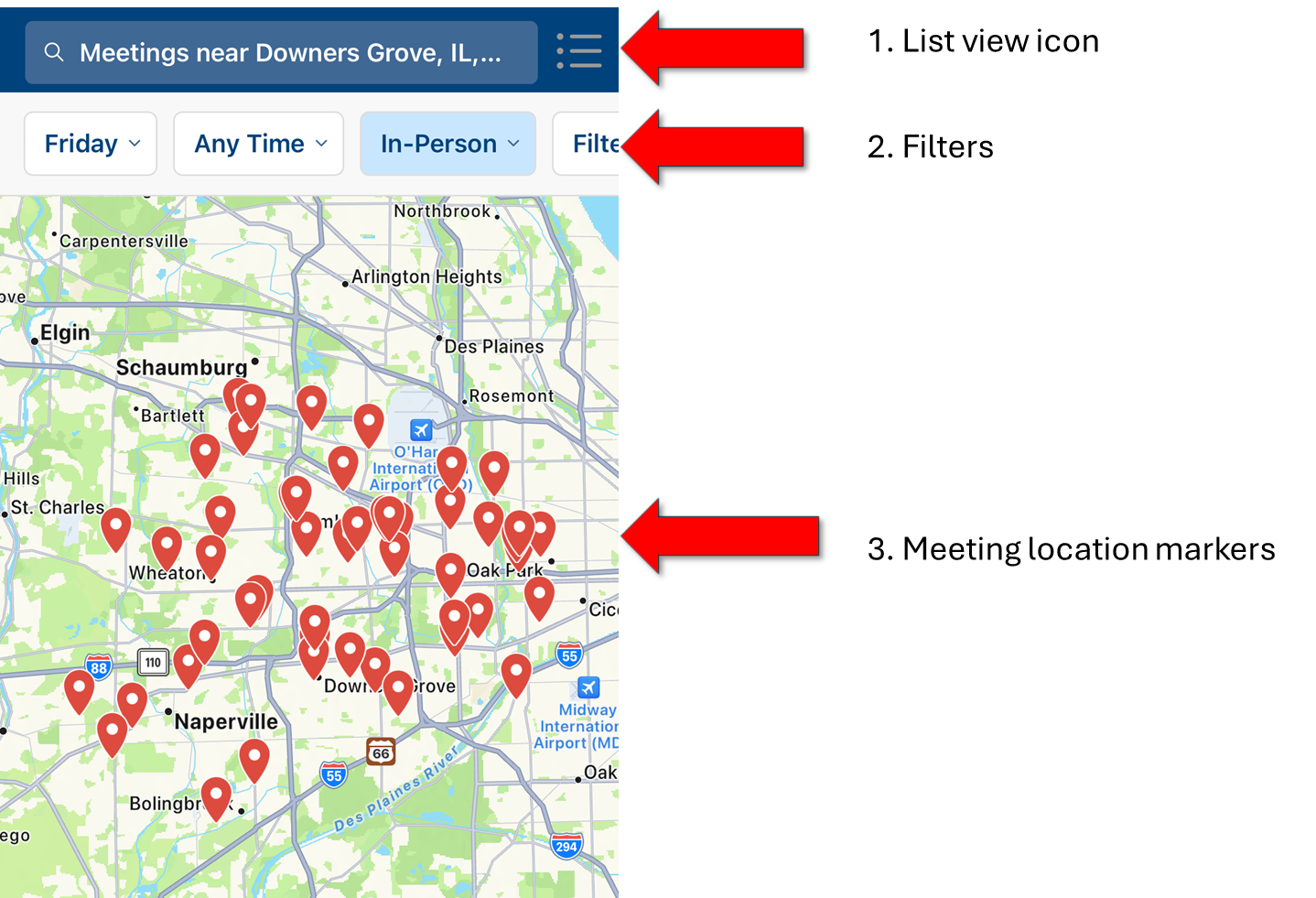
1. List view icon - clicking the icon in the top right corner toggles back to the meeting list view.
2. Filters - the In-Person filter is selected automatically when in map view. All other filters work the same in both views.
3. Meeting location markers indicate locations with meetings. Click on the marker to get more detail on that location.
Meeting Location Information
Clicking on a marker will open a card at the bottom of the map with high level meeting information.
1. Location with single meeting
The detail card in Map view will provide the meeting name, address and meeting time. Clicking the card takes you to the meeting detail screen:
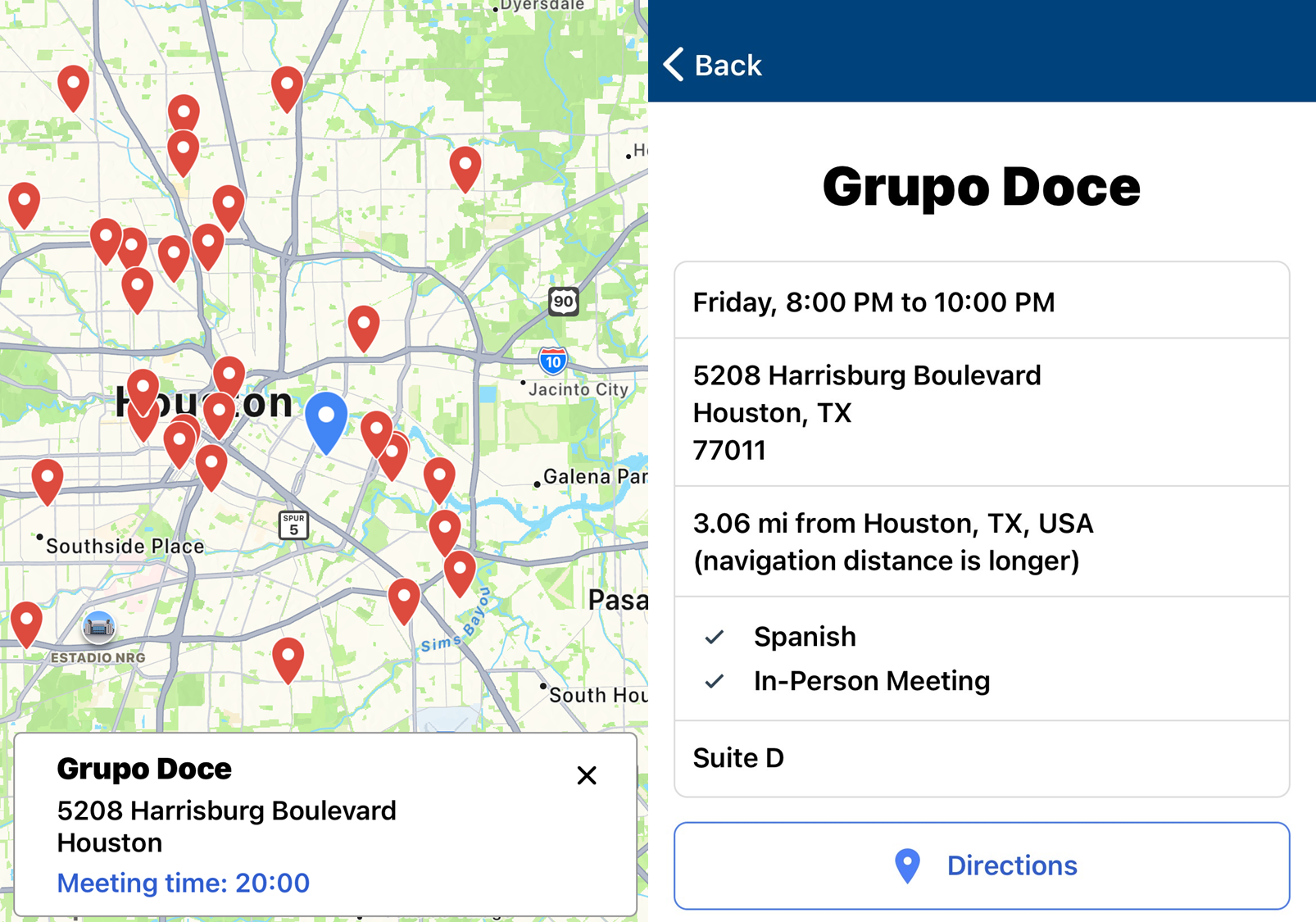
2. Locations with multiple meetings
For meetings with multiple locations, there is an intermediate screen which provide information on all the meetings for the day the filter is set to ("Any Day" or one of the days of the week). Clicking the meeting name from this intermediate page will take you to the meeting detail screen.
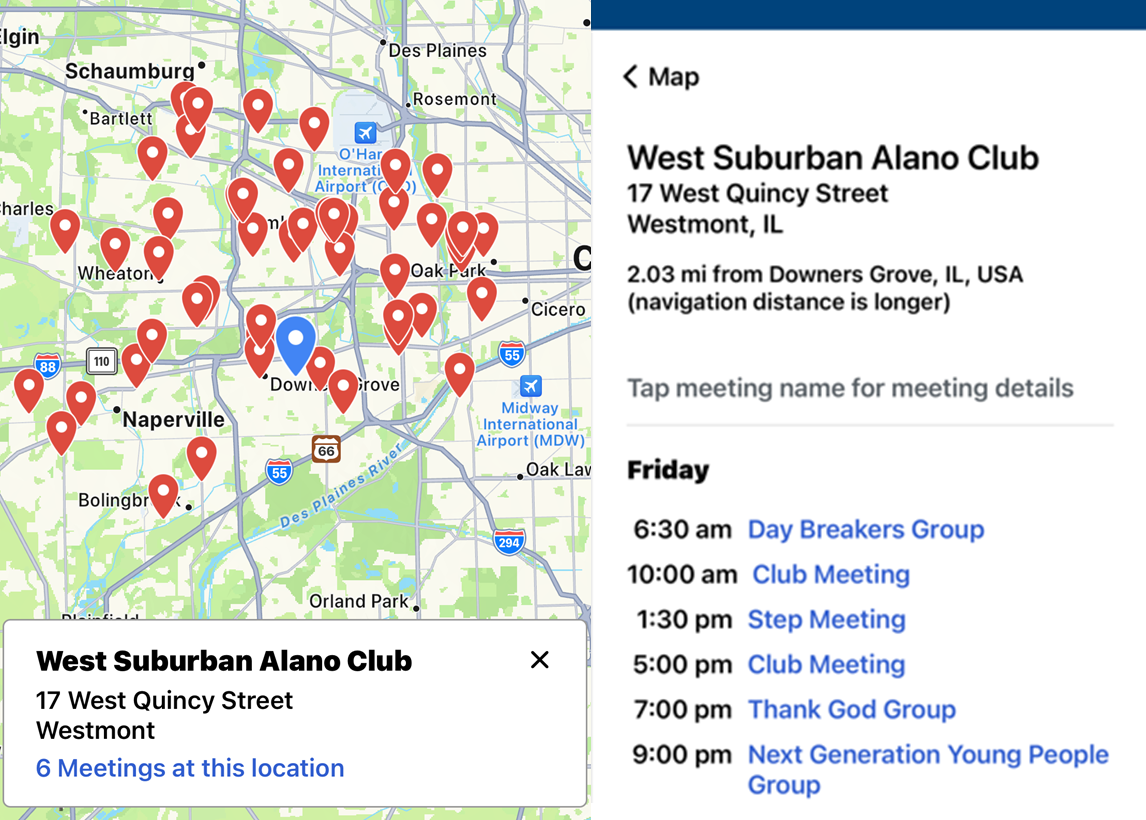
Map Boundary
Meeting location markers display within a radius of the current search distance (e.g. 5 miles). This is the map boundary. If the map image is dragged beyond a certain point, 2 options will appear: Return to Boundary and Search this Area.
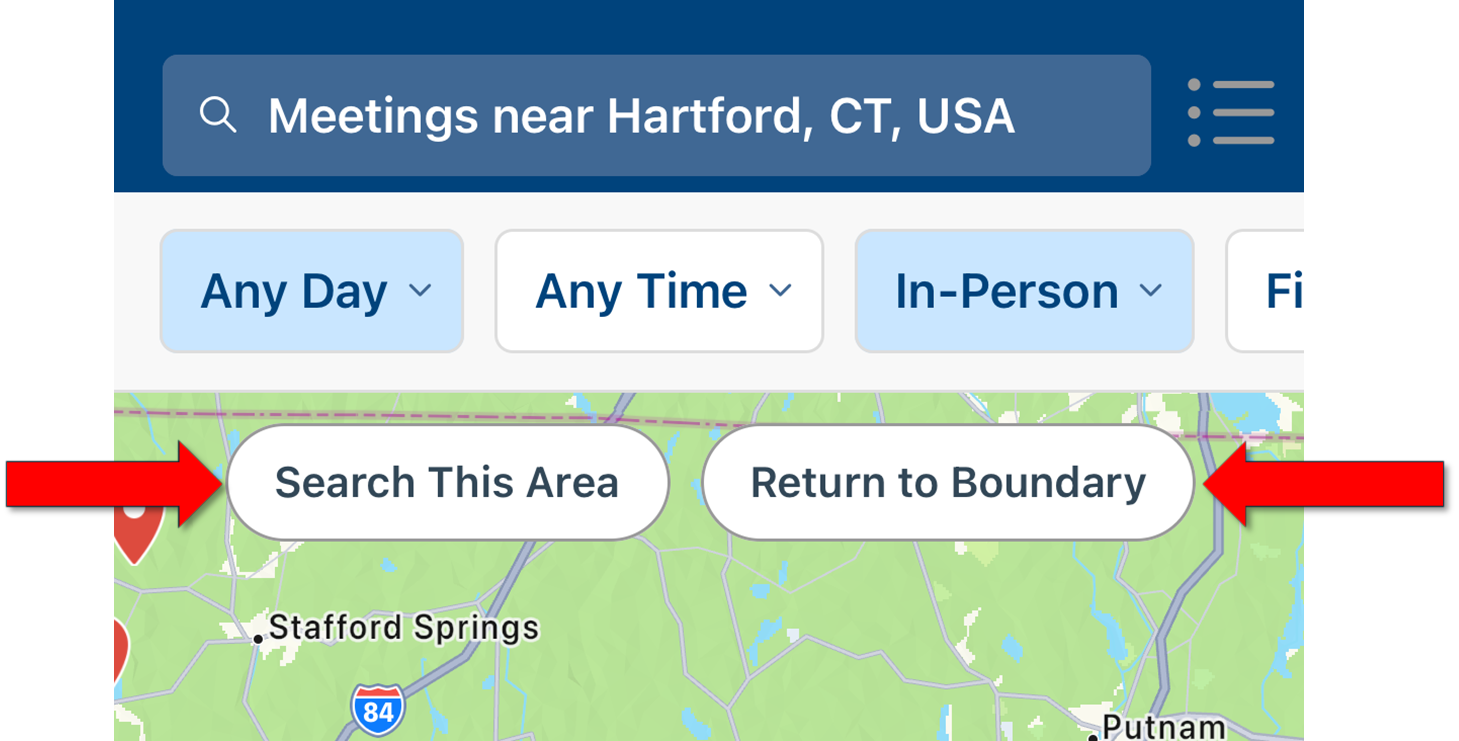
1. Return to Boundary - this recenters the map view
2. Search this Area - this initiates a new meeting search using the current center of the map as the new location.