How to use the Meeting Guide Entity Dashboard
About the Meeting Guide Entity Dashboard:
The dashboard provides access to the back end of Meeting Guide so that participating entities can review their current connection status and run reports specific to their Meeting Guide connection.
Ways to use the Dashboard
- Use it to initiate a manual refresh after making some changes
- Use it to ensure your meetings are showing as expected
- Use it to investigate a question about an address not displaying correctly
- Use it to understand where locations in your data feed overlap others
- Use it to review or update your office information in Meeting guide
Top Navigation area

Use the top navigation bar to check an address's geocoding or to logout.
Basic Info Section
Request an Edit Use this link to request an update to information related to your connection. Validate Will open the validator to check if that JSON feed or sharing key or gsheet URL is valid. Status Connected indicates all is well. If status is ‘warning’ that may be an indicator that there is a problem with your connection Boundaries are based on the data provided in your feed. They don’t automatically update - if you think there is a need to modify your boundaries let us know. | 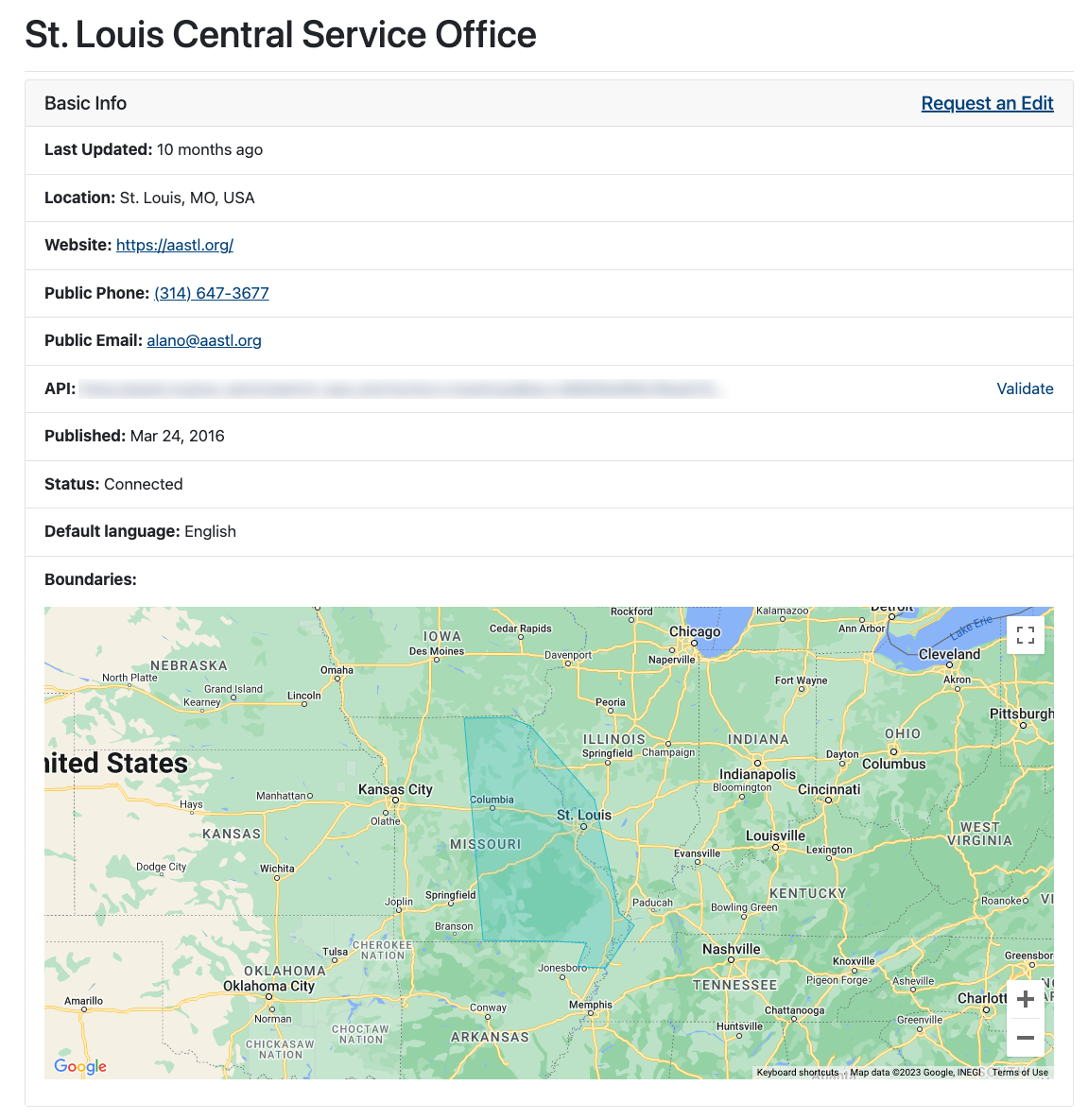 |
Imported Data Section
The Imported Data Section contains the two actions we expect entities will use most often. Reload and Report.
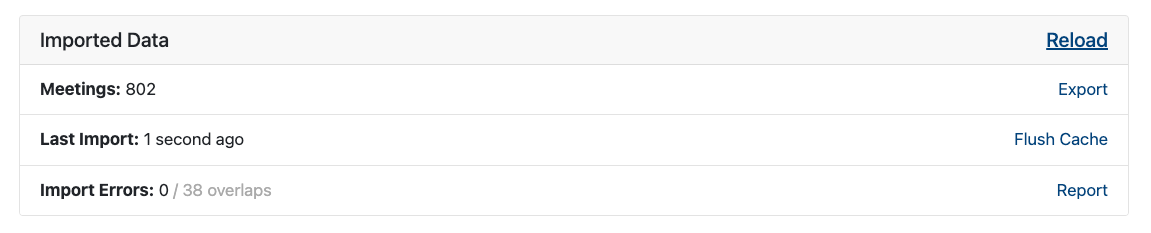
Reload
This will let you do a manual refresh of your feed instead of waiting for the automatic refresh every 12 hours.
You will also be able to see any overlapping locations at the top of the screen after reloading.
Report
Report generates a csv file that is a record of the last import to Meeting Guide. It is useful because it allows you to troubleshoot potential issues with the meetings you submit to the app.
Flush Cache
The importer saves address variations and associates them with locations as relevant. Flush Cache lets the importer bypass geocoding known addresses even if the address does not exactly match the one that is directly saved to a location. When you flush the address cache, it removes all of these address variants but leaves the associated location in place.
Accessing the Dashboard
Request access to the dashboard via the Connection Form. Indicate that your request is an update, include the information requested and add that you would like dashboard access in the notes.