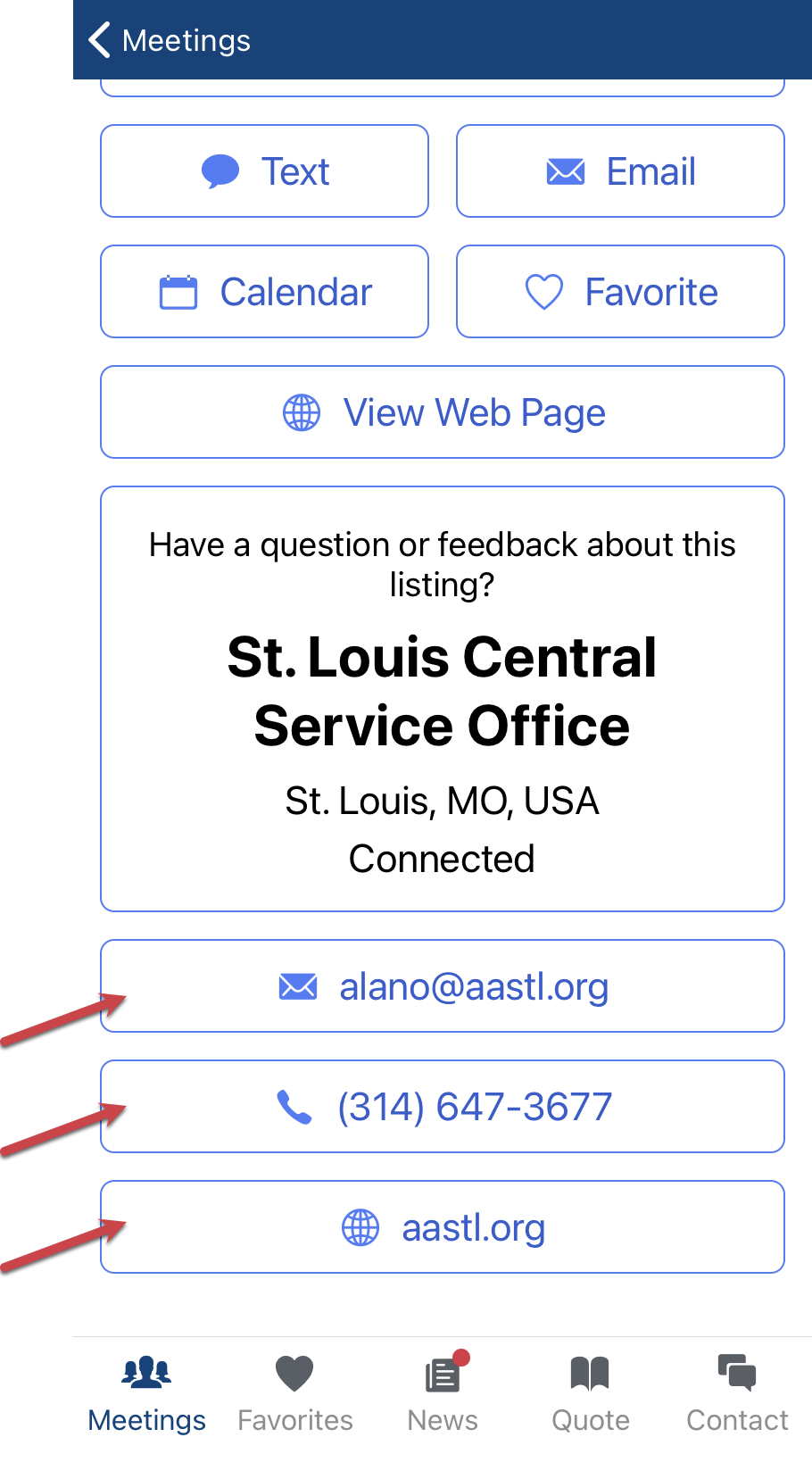How to join an online meeting
Online meetings in Meeting Guide are represented by a camera or phone icon in the meetings list. Hybrid meetings - those that have both an in-person and online component - display both mileage and a smaller camera icon.
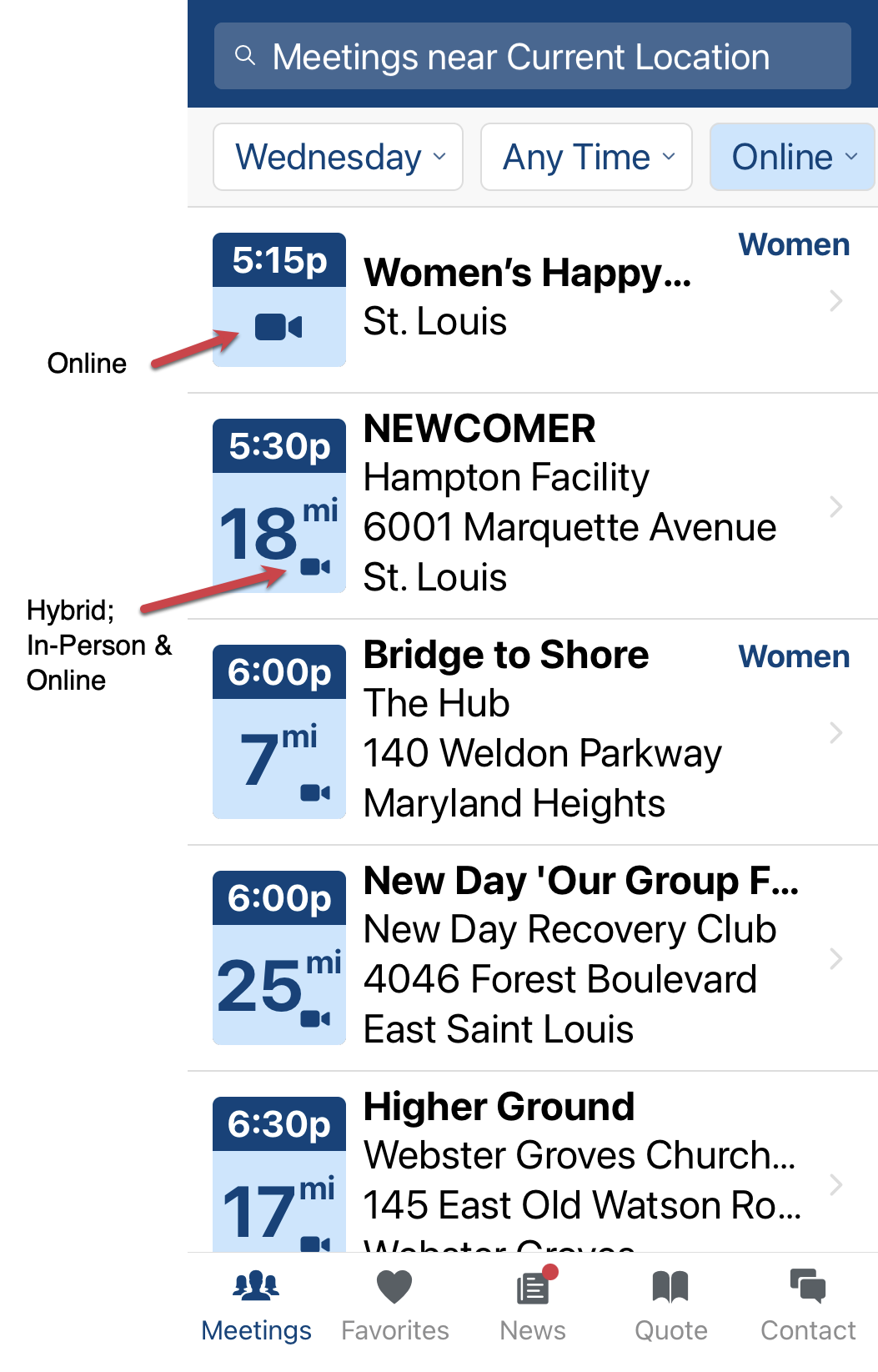 | 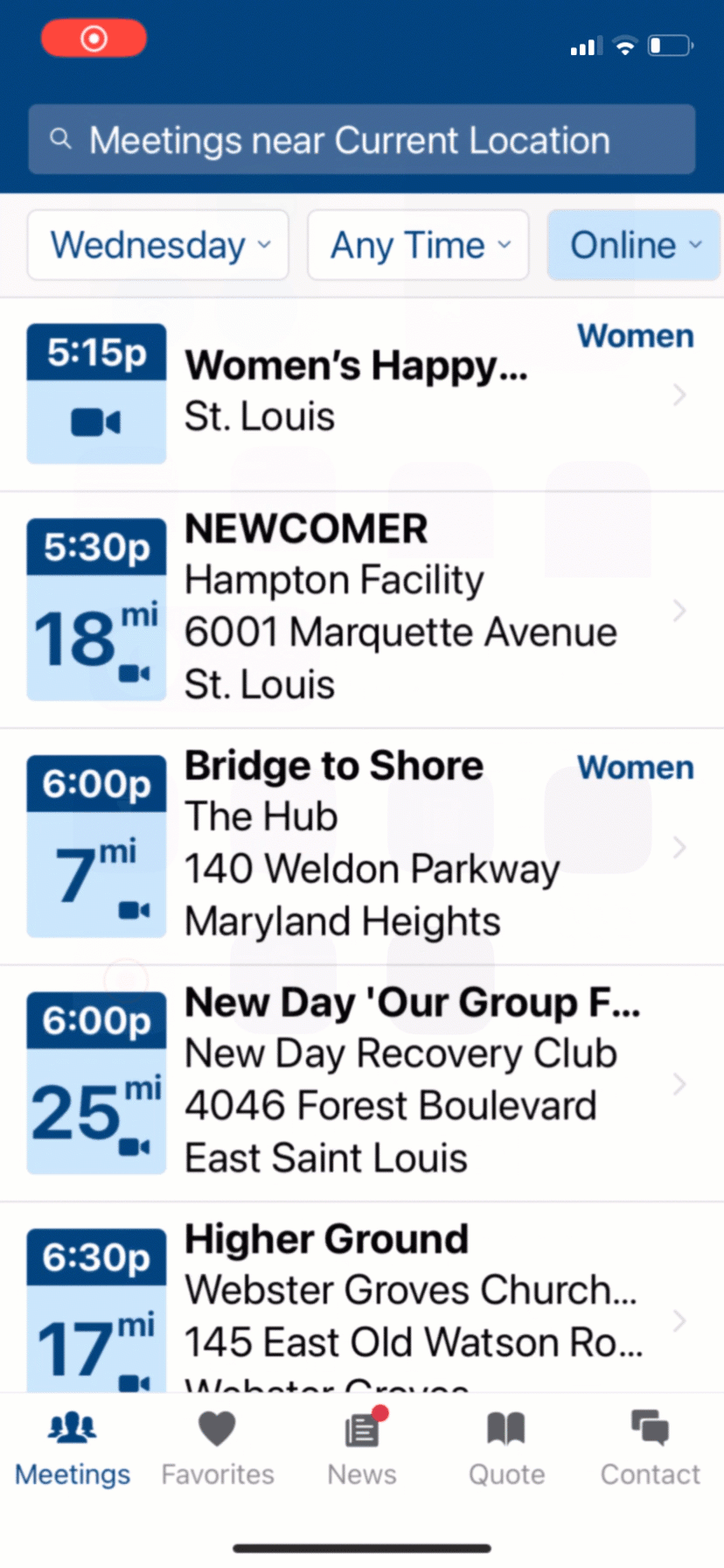 |
To join an online meeting tap the meeting listing to view the meeting's detail screen. Scroll down the screen to find the Join button. Some meetings may require attendees to enter a password. Most groups provide that in the conference notes area. Make note of the password before tapping the Join button.
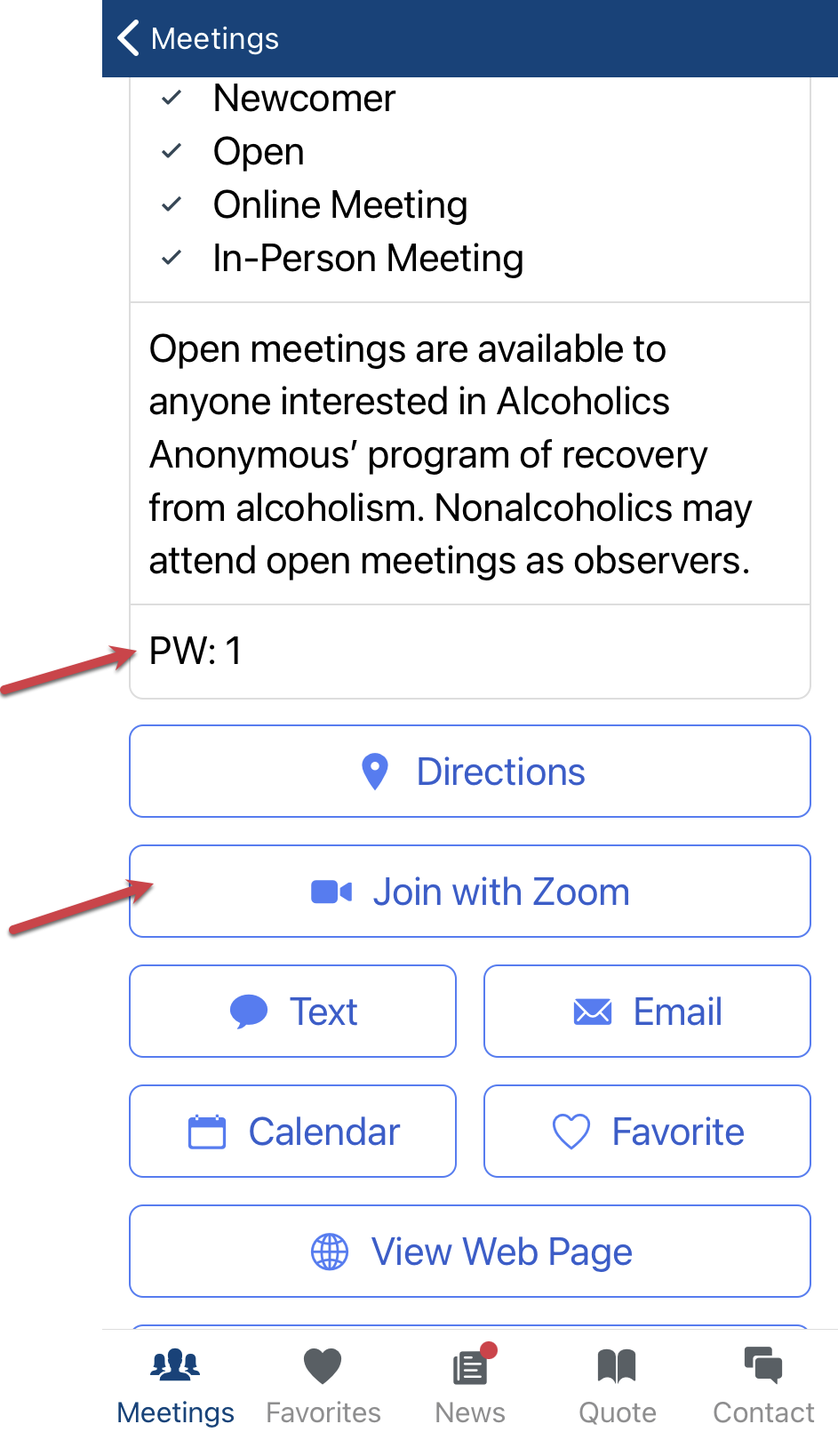
You may need to have the online platform app installed in order for the Join button to work. In the example above, the online platform is Zoom so you may need that app installed in order to join the meeting.
If you have problems attending an online meeting please notify the local A.A office that is submitting the meeting. Sometimes the only way they know there is an issue with a listing is if someone reports it. To contact that office scroll down the details page and choose a contact method.