Using favorites to save meetings
If you have meetings that you frequently access in the app you can favorite them to find them later.
Adding a meeting as a favorite
Tap on a meeting to access the Meeting Details screen. Scroll down and tap the “Favorite” button.
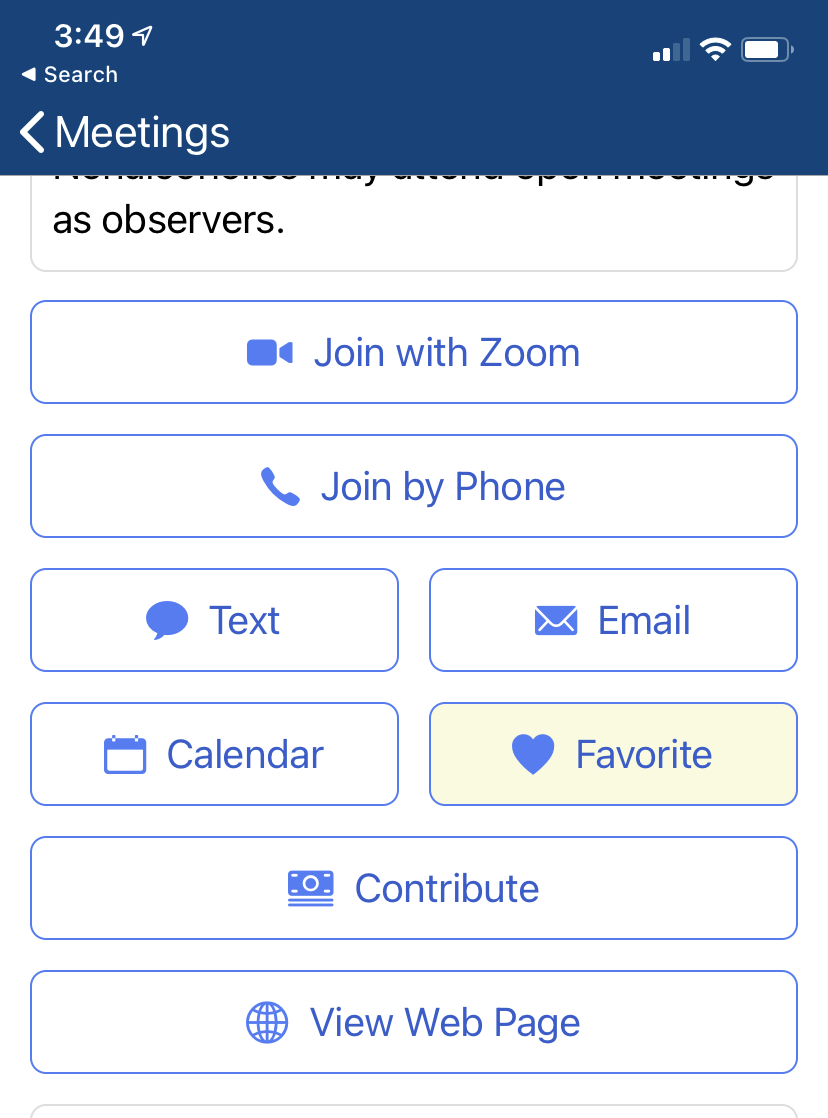
Access favorite meetings
Quickly get to your favorite meetings by tapping the ‘Favorites’ icon in the bottom navigation bar of the app.
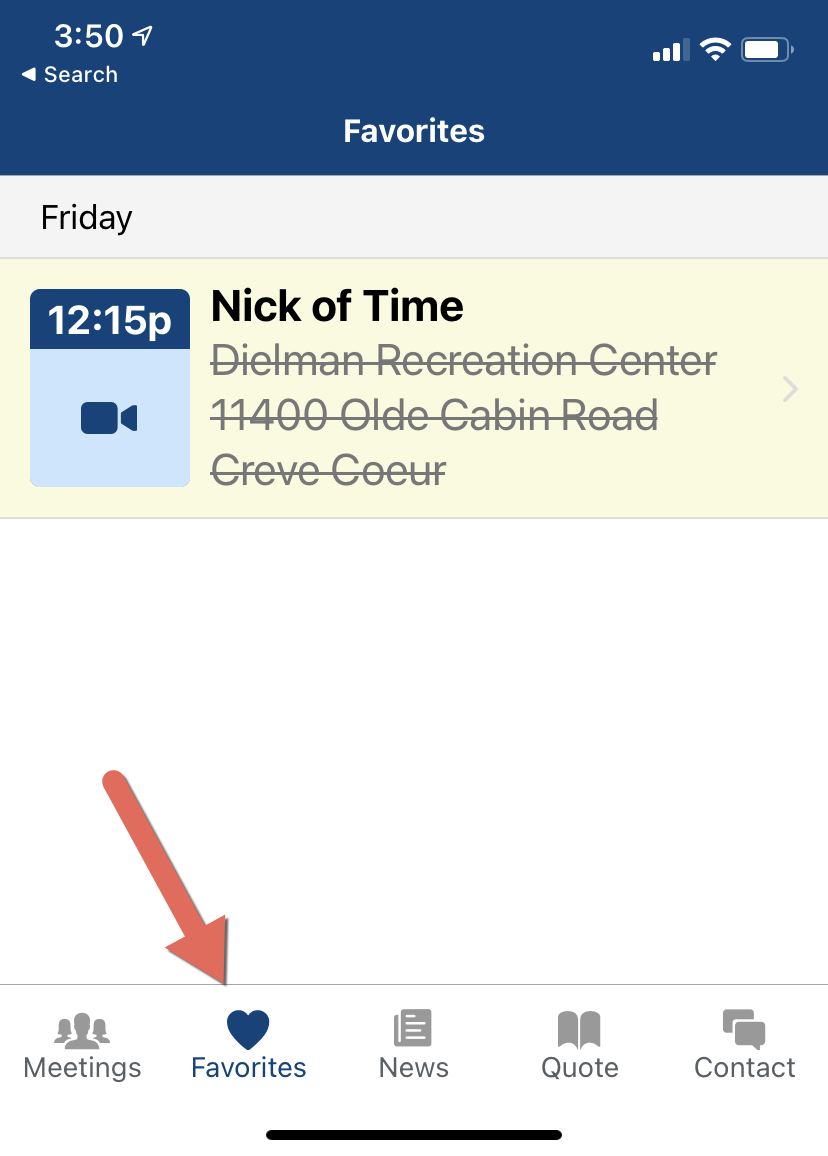
To Remove a favorite
Visit the meeting detail screen of the favorited meeting, and tap the favorite button. The color should change from yellow to white - indicating the meeting is no longer favorited.