How to Connect to Meeting Guide
To connect to Meeting Guide you need to complete the following steps. There is no requirement for a specific website software platform to participate in Meeting Guide. The only requirement is that your meeting listings are sourced using a database. Visit our platform page for a list of common website platforms.
Step 1: Display meeting listings from a database on your website
Your meeting data should be stored in a database (separate fields for meeting day, time address etc.). There are four techniques that work for this:
12 Step Meeting List
Google Sheet
Wix Data Collections
Custom Website Database
Step 2: Ensure your site is listed on A.A. Near You
Meeting Guide participation is open to all general service areas, districts, Intergroup Central Offices, and international General Service Offices listed on the “A.A. Near You” section of AA.org.
Step 3: Provide access to your live data feed
Once steps 1-2 are complete you can fill out our connection form. You will need to have your sharing key, Google sheet public URL or link to a valid JSON feed.
Accessing your data feed
Twelve Step Meeting List: Get your sharing key
Select Settings on the left side bar.
Scroll to the Feed Management area right-click and copy the URL for the Public Feed.
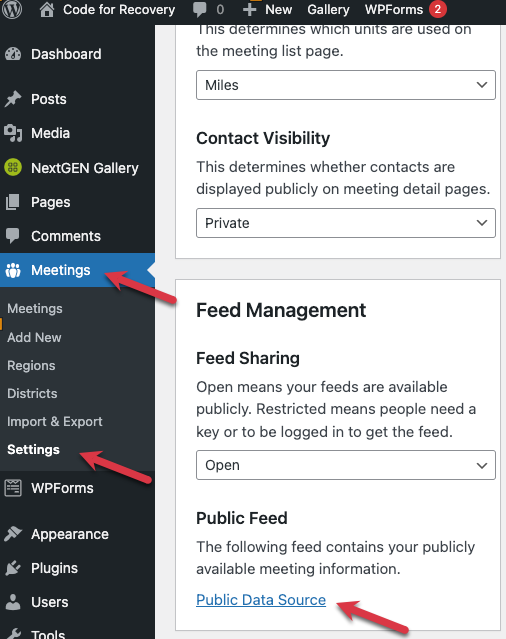
Google Sheet Public URL
Watch a demo video on how to publish your sheet and copy the URL needed.
To validate your sheet, please test it in our database validator.
WIX or custom database
Use this tool to Validate your JSON feed.
Step 4: Stay in touch
It generally takes up to 24-48 hours for our team to connect you to the app. You will receive an email from the app support team once you have been connected. Moving forward any updates you make to your meetings will be reflected in the app. The app updates every 12 hours.